Winix’s mission is to make cleaner air accessible to everyone. The user-friendly designs and top-quality air-purifying products are the reason behind their fame.
To facilitate the customer, the brand developed the “Winix Smart” app that lets you operate the purifier, check air quality, and monitor filter life among other things. This article will help you set it up step by step, diagnose issues with the app, and learn how to fix them.
Related Article: https://verywellhome.com/winix-c545-review
Where to Download the Winix App from
The Winix app is available at both Apple’s App Store and Android’s Play Store. Simply type “Winix Smart” in the search bars of the app and the pages will show up.
Apple
Make sure your device is compatible with hosting the app. You should know that:
- It is compatible with IOS 10 or later and macOS 11.0.
- It can be used on iPhone, iPod, and Mac with an Apple M1 chip or later.
Android
Match compatibility of your Android Device:
- It is compatible with Android 5 or later.
Things to Keep in Mind Before Connection
In order to run the app the following conditions should be met:
- Wi-Fi router must be installed in close range with Winix Air Purifier.
- The Wi-Firouter should be 802.11b/g/n. Select 2.4GHZ in a dual-band Wi-Fi router as 5GHz is not supported.
- Any VPN networks present should be disabled.
- Turn off “Smart Network Switch” in your mobile’s Wi-Fi settings.
- The name of the network should contain non-English or special characters.
- Remove any obstacles that may cause interruption.
Connecting for the First Time
Navigating through the app for the first time might seem overwhelming but it just takes a few taps. Follow the steps below:
Download the App
- You will download the app from either the App Store or Play Store on a compatible device.
- Once downloaded, open the app and give permission to access your location.
- Then select your country from the displayed list.
Create an Account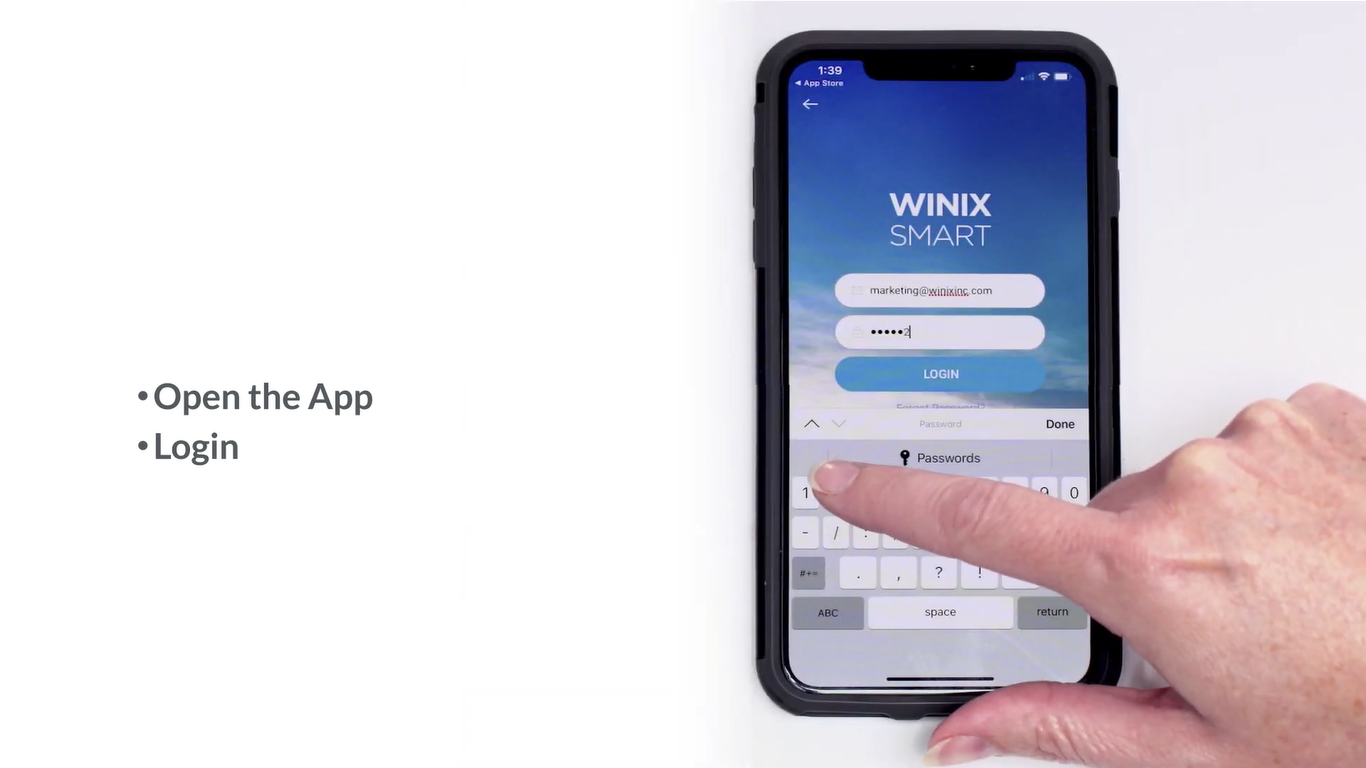
The first page will require you to either
- “Login In”
- “Sign Up”
Signing up requires providing an email address and setting up a password.
To verify the email address a number code will be sent on it that you will need to type in the app.
Once you have set up an account you can log in.
Pair Your Smartphone with Winix Air Purifier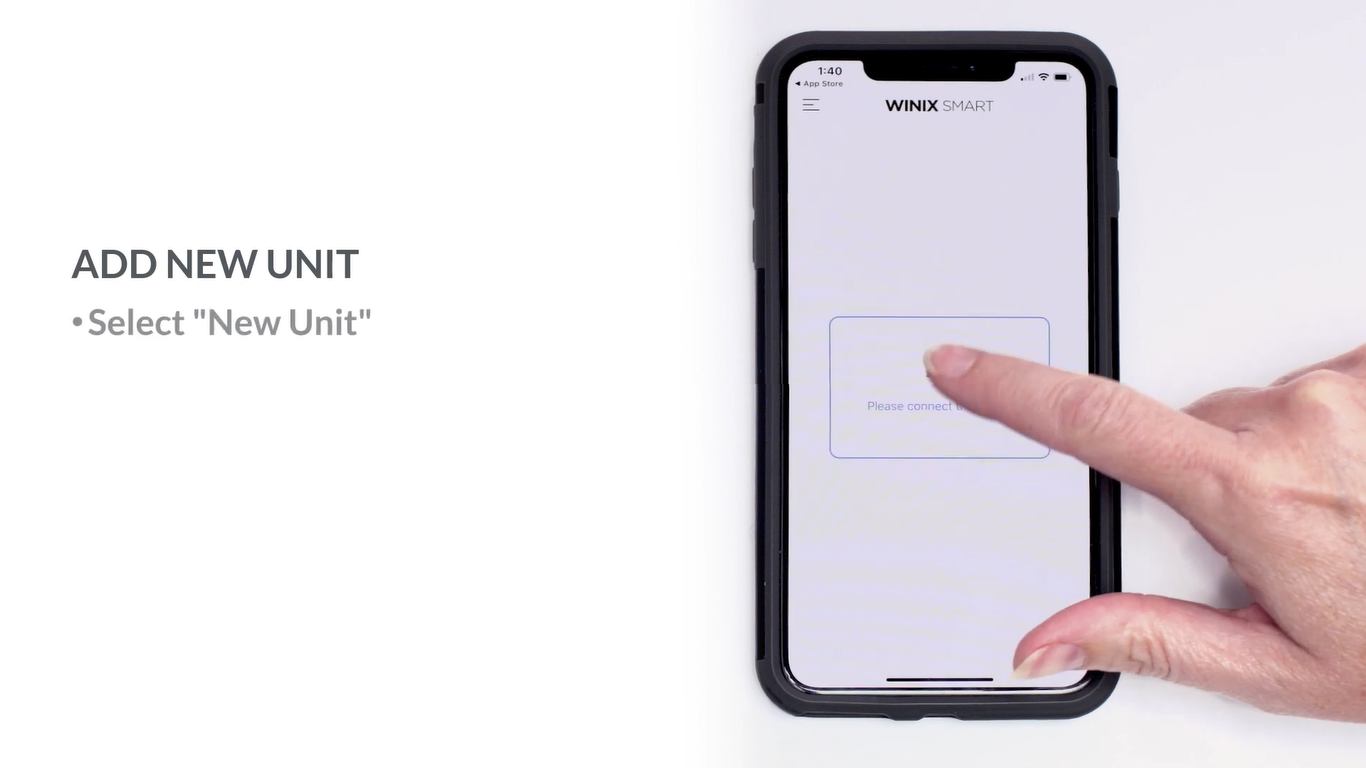
After logging in you will need to add your unit. To do that
- Tap on “please connect the device”.
- Then select “air purifier”
- Select your air purifier model from the list and click “next”.
Connect the Wi-Fi Router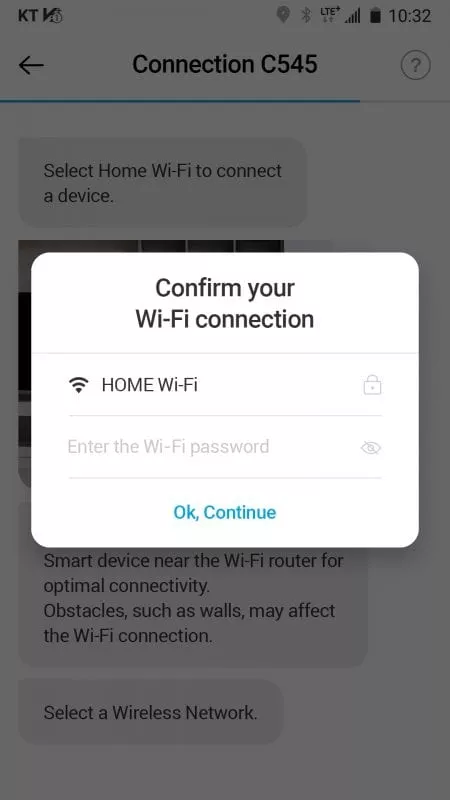
You will need to connect to your 2.4Ghz wireless Wi-Fi router by making the selection and entering its password.
Turn on the Winix SMART signal
To complete the pairing your unit should be on. To find Winix Smart Signal on an Apple device:
- Press and hold the Wi-fi button for 3 to 5 seconds to make it beep and blink.
- After the beep look for the Winix Smart network in your phone’s Wi-Fi network settings.
- Connect to the network.
- Then, click next in your app.
For any Android device:
- Press and hold the Wi-fi button for 3 to 5 seconds to make it beep and blink.
- After the beep look for the Winix Smart network in your phone’s Wi-Fi network settings
- Click next on the app to connect
- The device will detect the Winix Smart and ask you “connect”.
Select Your Name and Location
The app will ask you to choose the room’s name such as living room, bedroom, or office, and location such as your city to help it alert you of air quality.
Confirm Connection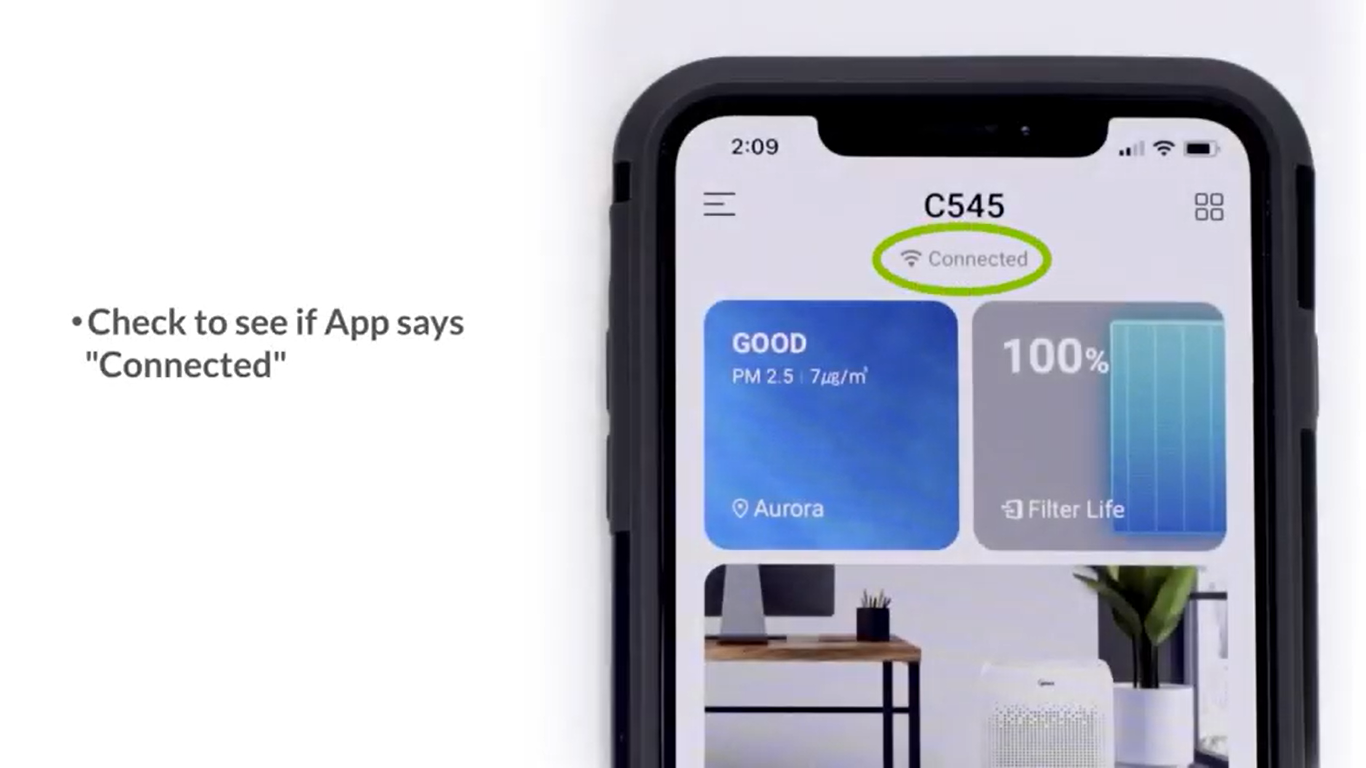
At this point, you have connected to your mobile device and unit.
However to confirm connection you can check the App page and see if it says, “Connected” at the center-top.
The light indicator on the unit above the Wi-Fi button will also turn on when connected.
You can now control the unit and schedule its turn-on and off time.
Common Issues and Trouble-Shooting
If the app is glitching or you can not move past a step look nowhere else as we have compiled a list to help you with it. Let’s see.
General Connecting Issues
Generally, doing the following will solve most issues:
- Close the app. Force stop it from the app setting and then try reopening it.
- If the problem remains, try uninstalling and reinstalling it.
- Move away from too many Bluetooth devices as it can interfere with the connection.
- Check if your unit, Wi-Fi router, and smartphone are all under 32 feet radius.
Wi-Fi Not Working
- Check the light directly above the Wi-Fi button.
- If it’s on the device is properly connected
- If it’s flashing then the connection is broken.
Note: If the unit is in sleep mode the light will be off whether connected or not.
- Check the app page for network status.
- It says ‘Disconnected’, then reconnect the unit using the instructions above.
- If it says ‘Not Connected’ then redo the connection of the Wi-Fi router with the app. Take help from the steps mentioned above.
Can’t Find the Winix Smart Signal on iPhone
When turning on the Winix Smart Signal on your purifier unit make sure to press and hold the button until you hear the beep and the light starts flashing.
You will be able to find the signal in your app’s settings.
The Product Fails to Connect to My Router and It Continues to Flash
This issue could most likely arise if you mistakenly selected the wrong model on the app.
The mistake is understandable as some models look almost the same. Go back to the app and reestablish the connection to ensure your air purifier model matches your selection.
Scheduler Won’t Work
To ensure your scheduler works:
- Your unit is on when scheduling.
- Your time zone is correct as the unit uses the timezone of the country you have selected.
Can’t Find All the Features of The App
Some app features may not work if your product does lack those such as Winix XQ has four air quality levels which many other models do not.
I Can’t Change My Location in Settings
Only the master user is allowed to change the location settings. The secondary users will not be able to.
Conclusion
You can control the purifier just with a few taps! To establish the connection between your purifier unit and smartphone you will need to turn on the unit’s Wi-Fi, connect your phone to the router, then make a connection with the Winix smart signal, and voila!
Most bugs or issues can be resolved by uninstalling and then reinstalling the app and choosing the correct model on the app while also making sure the mobile device is compatible.
Did you face any issues regarding the Winix App? Let us know in the comments section.






